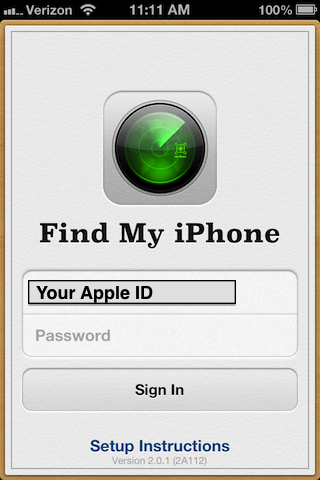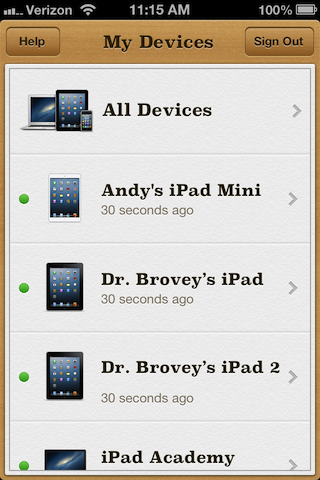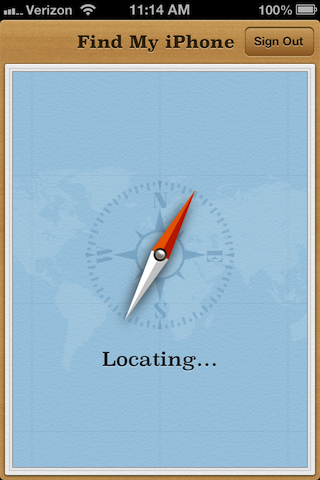I’ve written before about how to find a missing iPad. That article focused on how to use a web browser from any computer to locate an iOS device. In this article, we’ll see how to use Apple’s free Find My iPhone app to help you find a missing iPhone or iPad. Apple recently updated this app. Though the app is called Find My iPhone, the same app will work for finding an iPhone or iPad.
First, download the free app from the App Store. Start the app and sign in with your Apple ID (email address) and password.
Notice the Setup Instructions at the bottom. You can tap on this link if you need to get more help.
The app will show you a list of all devices associated with your Apple ID (store account), including iPhones and iPads. Two conditions must be met for iPads or other devices to be located. You must have the iCloud service turned on and the device must be connected to a network. This can be a Wi-Fi or cellular network (3G/4G). The device does not need to be awake but it must be turned on. You can also use this app to locate Mac computers you’ve set up on iCloud.
Once you’ve selected a device to locate, the app goes to work.
Then shows your device on a map.
Tapping the blue arrow icon give you three options. You can play a sound. This is handy if you believe the iPad is nearby. You can remotely lock the iPad (Lost Mode). Finally, you can remotely wipe the iPad to protect sensitive data and content.