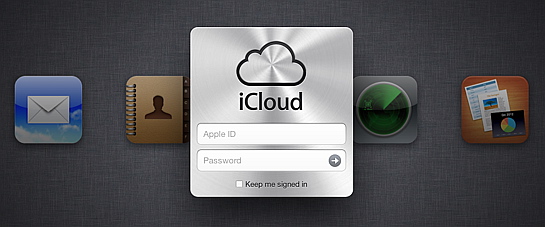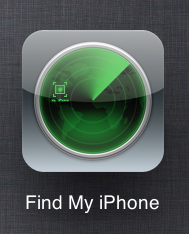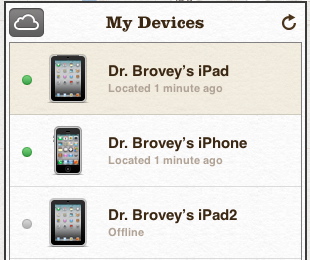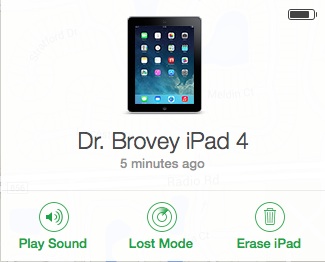One of the first things you should do when you get an iPad is to set up your iCloud account with your Apple ID and password. Go to Settings > iCloud on your iPad. Enter your account information. Then be sure Find My iPad is set to ON.
If your iPad is lost or missing, you can use iCloud to help locate it. Here’s how:
Open a web browser on any Internet capable device (computer, iOS, other)
Go to www.iCloud.com
Enter your Apple ID (email address and password)
Choose Find My iPhone
If you have more than one iOS device on the same account, you’ll see the All Devices list at the top of the page. Tap or click to open the list. Choose the device you want to find.
You’ll soon see a map with a locator beacon showing the approximate location of your device.
You can play a sound, set lost mode or remote wipe.
The application is called Find My iPhone but it works just the same for iPads, the iPod touch or your MacBook or MacBook Pro. The missing device must be connected to a network for you to locate it. My iPad2 in the device list above is shown as offline and can’t be located. I had my iPad2 in Airplane Mode which shut off all the radios, including Wi-Fi. If the device is offline, you can choose to have it email you a notification when it becomes active again. You can then follow up with Find My iPad.
You can also use a free app from Apple on your iPad or iPhone to help locate a missing device.