To purchase or get free iPad apps from the App Store, you need to have an Apple ID or what we can also call an iTunes Store account. The Apple ID is an email address. You may need to use two different accounts on your iPad. For example, if you are a teacher, you might have a personal account and a school account, and need to track the apps you get under each account. That way, apps purchased with the school account belong to the school and the ones you buy with your personal account belong to you. Here are the directions for changing the Apple ID on your iPad.
Go to the App Store on your iPad.
Tap the Star icon (Featured) at the bottom of the page.
Scroll down until you see the Apple ID in the lower left.
Tap on the ID.
Tap Sign Out on the pop up menu.
Sign in with another ID.

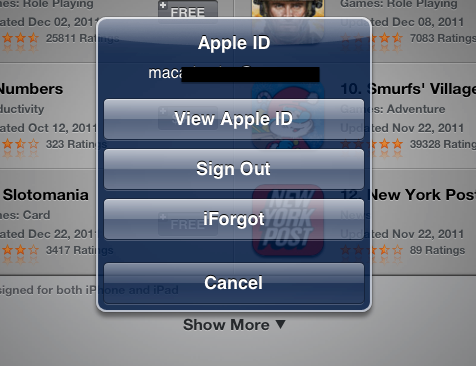
How will that impact syncing with the computer? If you sync with your work iTunes account on the computer, won’t the apps you purchased with your personal AppleID go away?
Danielle – good question. I’m not recommending you sync your iPad with more than one computer. You should use only one iTunes library (one computer) for syncing. However, you can maintain two Apple IDs on your iPad. Just be sure to sign in and out on your iPad as needed to get or update the apps from the two different accounts.
Ah hah. I’ve wanted to do this and never would have figured out to start with Top Charts. Thanks and Happy NY
Appreciate the comment Lorraine! Tapping on Featured, the first icon, will also lead you to the Apple ID.